In today’s digital era, photo retouching applications are no longer optional—they're essential. Whether you're a professional photographer, e-commerce seller, or social media influencer, the way your photos appear impacts your credibility, reach, and sales. From basic color corrections to high-end image manipulation, various tools serve different purposes.
Let’s dive deep into what these applications do, how they work, and real-world use cases that demonstrate their power.
💡 What is Photo Retouching?
Photo retouching refers to the process of improving or altering images to enhance their visual appeal. This can range from correcting lighting issues and removing blemishes to completely changing the background or adding special effects.
Example: Imagine taking a selfie in low light—retouching can adjust brightness, remove under-eye shadows, and smooth out your skin for a polished look.
🧐 Why Photo Retouching is Crucial Today
-
Social Media: Eye-catching photos lead to more engagement.
-
E-commerce: High-quality product photos increase conversions.
-
Personal Branding: Professional images enhance trust and perception.
Example: An online clothing store may see up to a 67% increase in click-through rate by simply enhancing the quality of their product images.
✨ Types of Photo Retouching Techniques
🔧 Basic Retouching
-
Adjusting brightness/contrast
-
Cropping
-
Straightening
-
Sharpening
Example: A travel blogger uses Lightroom to brighten a sunset photo and crop out a distracting trash can.
🧑🎤 Advanced Retouching
-
Skin smoothing
-
Wrinkle reduction
-
Color grading
-
Object removal
Example: A wedding photographer uses Photoshop to smooth skin and remove a stray hair from the bride’s forehead.
🏙️ High-End Retouching
-
Dodge & Burn techniques
-
Frequency separation
-
Fine detail retouching for fashion & editorial
Example: A magazine cover shot undergoes frequency separation to give flawless skin while preserving natural texture.
💻 Top 10 Photo Retouching Applications
1. Adobe Photoshop
Best For: Professionals needing full control.
-
Layer-based editing
-
Content-aware fill
-
Precise masking
Example: An agency uses Photoshop to create a beauty ad by combining five different photos seamlessly.
2. Adobe Lightroom
Best For: Batch editing and global adjustments.
-
Presets for speed
-
RAW file support
-
Syncing across devices
Example: A wedding photographer edits 500 images with custom presets to ensure a consistent look.
3. Luminar Neo
Best For: AI-driven retouching.
-
Sky replacement
-
AI portrait enhancement
-
Relight AI
Example: A landscape photographer replaces a dull sky with a dramatic one in a single click.
4. Capture One
Best For: Studio photographers.
-
Tethered shooting
-
Precise color grading
-
Superior RAW handling
Example: A fashion photographer uses Capture One for live previewing during a model shoot.
5. GIMP
Best For: Free editing with Photoshop-level control.
-
Open-source
-
Layer masks
-
Clone and heal tools
Example: A college student uses GIMP to remove acne from portraits without spending a dime.
6. Fotor
Best For: Beginners who want fast results.
-
Collages
-
One-click effects
-
Cloud storage
Example: A YouTuber uses Fotor to create thumbnails quickly with bright filters and stickers.
7. Pixlr
Best For: Browser-based, fast editing.
-
No download needed
-
Supports layers
-
AI cutout tool
Example: A marketer edits ads on-the-go using Pixlr on a Chromebook.
8. ON1 Photo RAW
Best For: All-in-one workflow.
-
No subscription
-
Masking AI
-
Sky Swap AI
Example: A real estate photographer edits interiors and exteriors in the same software.
9. Affinity Photo
Best For: Photoshop alternative at one-time cost.
-
Advanced layering
-
HDR merge
-
Tone mapping
Example: A freelancer switches from Photoshop to Affinity to avoid monthly fees.
10. Snapseed
Best For: Mobile editing.
-
Healing brush
-
Perspective tool
-
Selective edits
Example: A food blogger uses Snapseed to retouch dishes right before posting on Instagram.
🔁 Real-World Example Workflows
📷 Portrait Retouching with Photoshop
Steps:
-
Import RAW image
-
Use healing brush to remove blemishes
-
Dodge & burn for facial contouring
-
Sharpen eyes and adjust color grading
Example: A LinkedIn profile photo looks clean, confident, and well-lit—ideal for a first impression.
🛒 E-commerce Product Editing with Lightroom
Steps:
-
Import product images
-
Apply white balance correction
-
Use spot removal to clean dust
-
Export in optimized size for Shopify
Example: A jewelry brand increases conversions by 25% using polished, consistent images.
📱 Social Media Editing with Snapseed
Steps:
-
Open photo in Snapseed
-
Tune image settings
-
Use ‘Details’ for sharpness
-
Use ‘Lens Blur’ to mimic DSLR effect
Example: An influencer’s photo gets twice the likes after light retouching on Snapseed.
🧠 How to Choose the Right Retouching App
| Factor | Recommended App |
|---|---|
| Budget | GIMP, Snapseed |
| Professional Use | Photoshop, Capture One |
| Mobile Editing | Snapseed |
| AI Features | Luminar Neo |
| One-Time Purchase | Affinity Photo |
Ask yourself: Do you need precision or speed? Are you editing on desktop or mobile? What’s your budget?
❓ Frequently Asked Questions
1. Is photo retouching ethical?
Yes, as long as it enhances without deceiving. Use it responsibly.
2. What’s the best free photo retouching app?
GIMP for desktops, Snapseed for mobile.
3. Can beginners use Photoshop?
Yes, with tutorials and practice. Start with basic tools.
4. How much does professional photo retouching cost?
Anywhere from $5 to $100+ per image, depending on complexity.
5. Which app is best for product photography?
Lightroom and Capture One are ideal for product consistency.
6. Can I retouch photos online without downloading software?
Yes, try Pixlr or Fotor for quick online edits.
🏁 Conclusion
Photo retouching applications empower anyone—from hobbyists to professionals—to transform ordinary photos into stunning visuals. With tools like Photoshop for precision and Snapseed for mobility, the options are vast. Start experimenting and choose the one that best fits your workflow.
Whether you're selling a product, building a brand, or sharing memories—retouching helps you put your best photo forward.
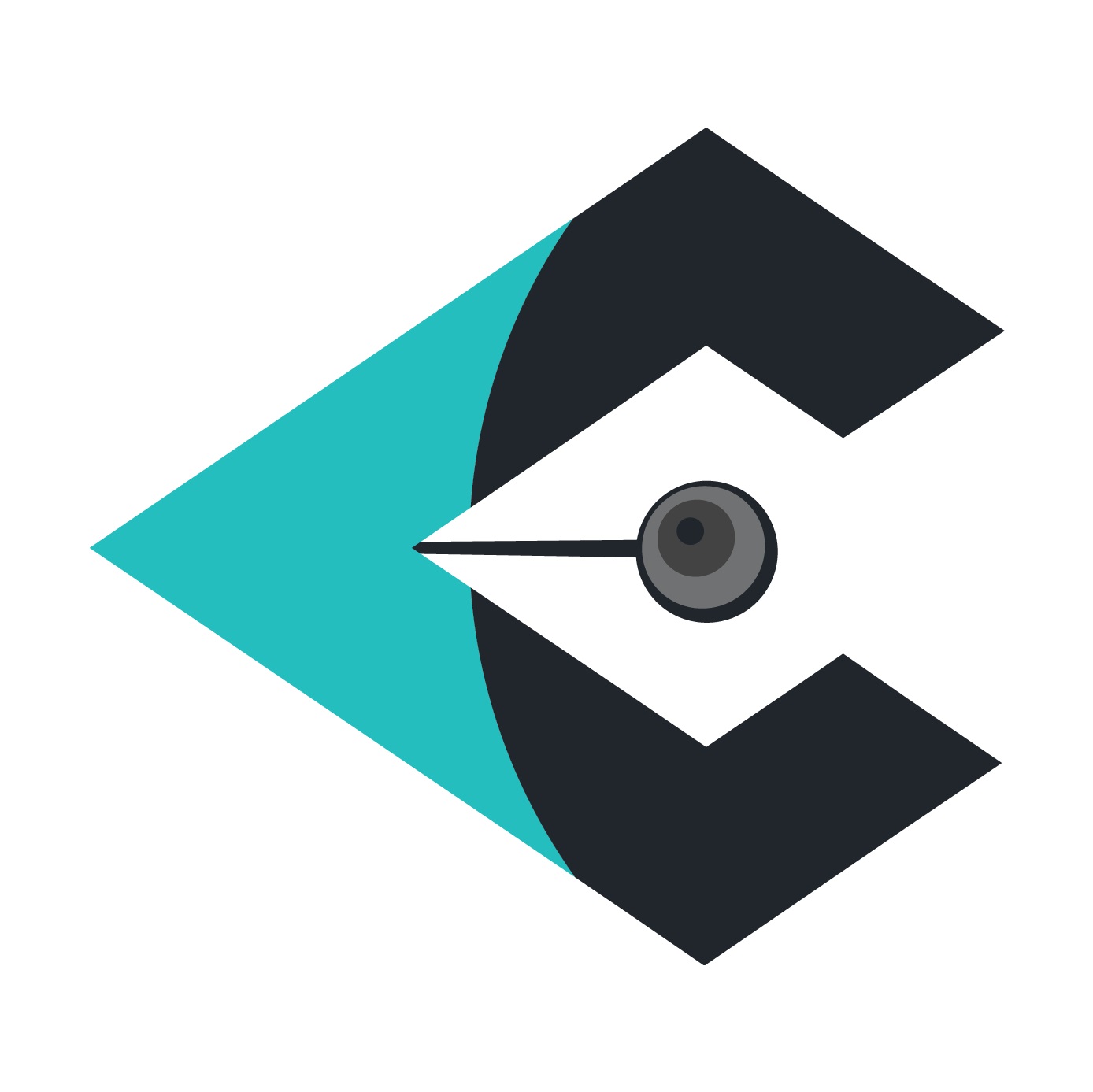



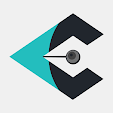


No comments:
Post a Comment